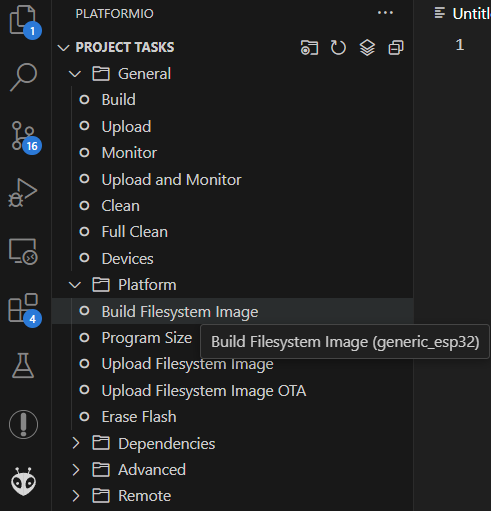Generate pre-configured image
Howto is deprecated
The steps in this howto are no more required. If the data folder with files exists in the main directory, the files are automatically embedded into the .factory.bin file.
Introduction
This howto explains how to generate a image (.bin file) containing a custom pin_mapping.json or pre-configured config.json. You have to compile OpenDTU using VSCode.
Generate Filesystem image
All configuration is placed in the so called "Filesystem Image". The image can be generated manually by creating a folder called data in the main directory of OpenDTU (where the platformio.ini is located). Then call the OpenDTU function "Build Filesystem Image" from the Project Tasks. It will generate file called littlefs.bin in the .pio/build/<environment> folder. The littlefs.bin file has to be flashed on address 0x3D0000 on the ESP (see Partition Table below).
Integrate filesystem into factory.bin
The esptool.py command can be used to manually generate a .factory.bin file which already contains the littlefs.bin.
A sample command for ESP32 would be:
esptool.py \
--chip esp32 merge_bin \
-o custom_firmware.factory.bin \
--flash_mode dio \
--flash_freq 40m \
--flash_size 4MB \
0x1000 bootloader.bin \
0x8000 partitions.bin \
0xe000 boot_app0.bin \
0x10000 firmware.bin \
0x3d0000 littlefs.bin
This command has to be executed in the .pio/build/<environment> folder. It will output a file called custom_firmware.factory.bin.
Partition Table
| Name | Type | SubType | Offset | Size | Flags |
|---|---|---|---|---|---|
| nvs | data | nvs | 0x9000 | 0x5000 | |
| otadata | data | ota | 0xe000 | 0x2000 | |
| app0 | app | ota_0 | 0x10000 | 0x1E0000 | |
| app1 | app | ota_1 | 0x1F0000 | 0x1E0000 | |
| spiffs | data | spiffs | 0x3D0000 | 0x30000 |
Contents of the data folder
The data folder should contain the following files:
pin_mapping.jsonconfig.json
The contents of the pin_mapping.json can be obtained here.
The config.json should contain at least the following content:
But of course you can set all other required settings. If no value is specified for a setting, the default values are used.