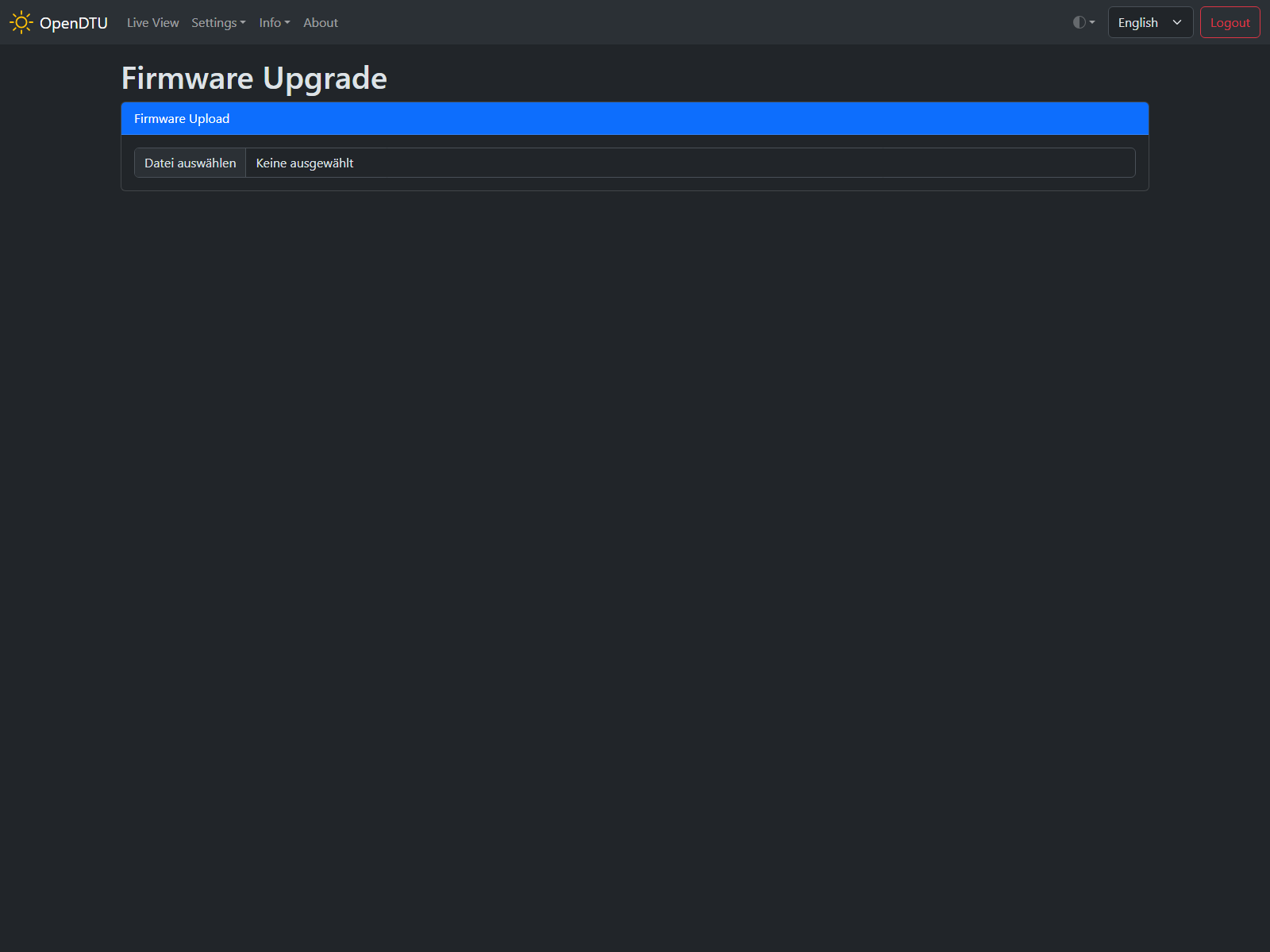Firmware Update
Firmware Variant
You can find your currently installed firmware variant in Info --> System --> PIO Environment.
Over-The-Air (OTA)
Factory Images
Do NOT use a factory firmware image to perform an OTA update. The device will not boot after writing a factory firmware image using OTA.
Once OpenDTU is running and connected to Wi-Fi, you can do further updates using the web interface. Navigate to Settings --> Firmware upgrade and press the browse button. Select an appropriate firmware file from your local computer.
If you've installed a pre-compiled firmware in the past (a firmware file which
contains opendtu-generic*.factory.bin in its filename), choose the
respective binary without the suffix .factory when performing an OTA update.
If you have compiled the firmware by yourself, you'll find the firmware file (after a successful build process) under .pio/build/<environment>/firmware.bin, where <environment> is your chosen PlatformIO environment, e.g., generic_esp32.
After a successful upload, OpenDTU immediately restarts using the new firmware.
Important hint
Make sure you reload the web interface after the update. Otherwise you will not see new settings and features. Normally it should be sufficient to reload the page with F5 or by clicking on "Refresh". In some cases it may also be necessary to clear the browser cache. This can be done with the key combination Ctrl+F5, for example.
Serial Update
Using VSCode
If you've uploaded the firmware in the past using VSCode you can just follow the compiling guide to upload it again. All settings are preserved.
Using flash tool
Flash the appropriate factory firmware image (the binary with .factory in its
name) to address 0x0 using esptool.py or a similar tool, see description
of writing to ESP32 flash.